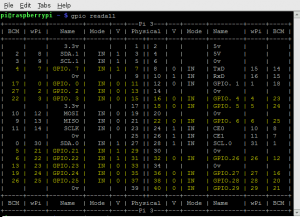Difference between revisions of "RaspberryPi:Overview"
| (4 intermediate revisions by the same user not shown) | |||
| Line 1: | Line 1: | ||
[[Category:RaspberryPi]] | [[Category:RaspberryPi]] | ||
| + | [[Category:Hardware]] | ||
The RaspberryPi is a single board computer. | The RaspberryPi is a single board computer. | ||
| Line 8: | Line 9: | ||
=== Raspberry Pi 3b + === | === Raspberry Pi 3b + === | ||
| + | |||
| + | == GPIO Pins == | ||
| + | The pinout for the RaspberryPi is shown below. Note that some pins have special uses. This pins may not be able to be used as GPIO. Note that the header has a notch to indicate pin 1. It’s also important to note the difference board numbering and BCM numbering. Board numbering is the pin count on the headers, i.e. the number shown in the circle in the image. BCM stands for Broadcom SOC channel - and refers to the GPIO number in the descriptions next to number in the circle. For example, board number 3 is GPIO 2, and board number 33 is GPIO number 13. Some pins have special functions. | ||
| + | |||
| + | [[File:pinout.jpg|frame|none|alt=|GPIO Header of the B+ [https://www.jameco.com/Jameco/workshop/circuitnotes/raspberry-pi-circuit-note.html (source)]</span>]] | ||
| + | |||
| + | === Board Modes === | ||
| + | |||
| + | The Raspberry Pi has a number of “board modes” depending on which library you use for development. You can only use one board numbering system (BOARD or GPIO) per project, and you usually need to configure this using a method made available in the library. Some of these modes include: | ||
| + | |||
| + | * BCM Mode<br /> | ||
| + | This is the pin numbering that is tied to the Broadcom chip that powers the Raspberry Pi. | ||
| + | * GPIO/Physical Mode<br /> | ||
| + | This is the pin numbering that matches the physical pin numbering of the header. | ||
| + | * WiringPi numbering<br /> | ||
| + | WiringPi is a library for writing C/C++ applications on the Raspberry Pi. It has it’s own unique pin numbering. It includes a useful function for viewing all the pinouts, numbering, and what their current state is. A screenshot of this function is shown in Figure [fig:gpio-readall]. | ||
| + | |||
| + | [[File:gpio-readall.png|thumb|none|alt=|A screenshot of running “gpio readall”]] | ||
== Operating Systems == | == Operating Systems == | ||
For details on installing and configuring the operating system, see [[RaspberryPi:Installation]] | For details on installing and configuring the operating system, see [[RaspberryPi:Installation]] | ||
| − | === | + | === Raspberry Pi OS === |
| − | Raspian is the default operating system from the Raspberry Pi Foundation. There are three versions available: | + | Previously known as Raspian, Raspberry Pi OS is the default operating system from the Raspberry Pi Foundation. There are three versions available: |
| + | |||
| + | ; Raspberry Pi OS with desktop and recommended software : This is a large image, containing packages for a desktop environment and other (often not useful) packages | ||
| + | ; Raspberry Pi OS with desktop : Contains a desktop environment and useful packages | ||
| + | ; Raspberry Pi OS Lite : A simple OS without desktop environment (just a command line interface) | ||
| − | + | The latest versions of Pi OS can be downloaded directly from the [https://www.raspberrypi.org/downloads/raspberry-pi-os/ Raspberry Pi Website] | |
| − | |||
| − | |||
| − | + | = Other Useful Links = | |
| + | ; [[RaspberryPi:Installation]] : A guide to get going with your Raspberry Pi | ||
| + | ; [[RaspberryPi:Programming]] : A brief introduction to programming on the Pi | ||
| + | ; [[RaspberryPi:ProgrammingInC]] : A quick guide on programming in C or C++ on the Pi | ||
| + | ; [[RaspberryPi:ProgrammingInPython]] : A quick guide on programming in Python on the Pi | ||
| + | ; [[RaspberryPi:Networking]] : A brief overview of how to network with the Pi | ||
| + | ; [[RaspberryPi:AdvancedConnectivity]] : More complex but reliable ways of connecting to your Pi | ||
| + | ; [[RaspberryPi:DebuggingConnectivity]] : Hints for debugging network connectivity | ||
| + | ; [[RaspberryPi:RTC]] : How to install an RTC on the Pi | ||
Latest revision as of 13:53, 17 August 2020
The RaspberryPi is a single board computer.
Contents
Boards[edit]
Raspberry Pi Zero and Zero W[edit]
Raspberry Pi 3b +[edit]
GPIO Pins[edit]
The pinout for the RaspberryPi is shown below. Note that some pins have special uses. This pins may not be able to be used as GPIO. Note that the header has a notch to indicate pin 1. It’s also important to note the difference board numbering and BCM numbering. Board numbering is the pin count on the headers, i.e. the number shown in the circle in the image. BCM stands for Broadcom SOC channel - and refers to the GPIO number in the descriptions next to number in the circle. For example, board number 3 is GPIO 2, and board number 33 is GPIO number 13. Some pins have special functions.
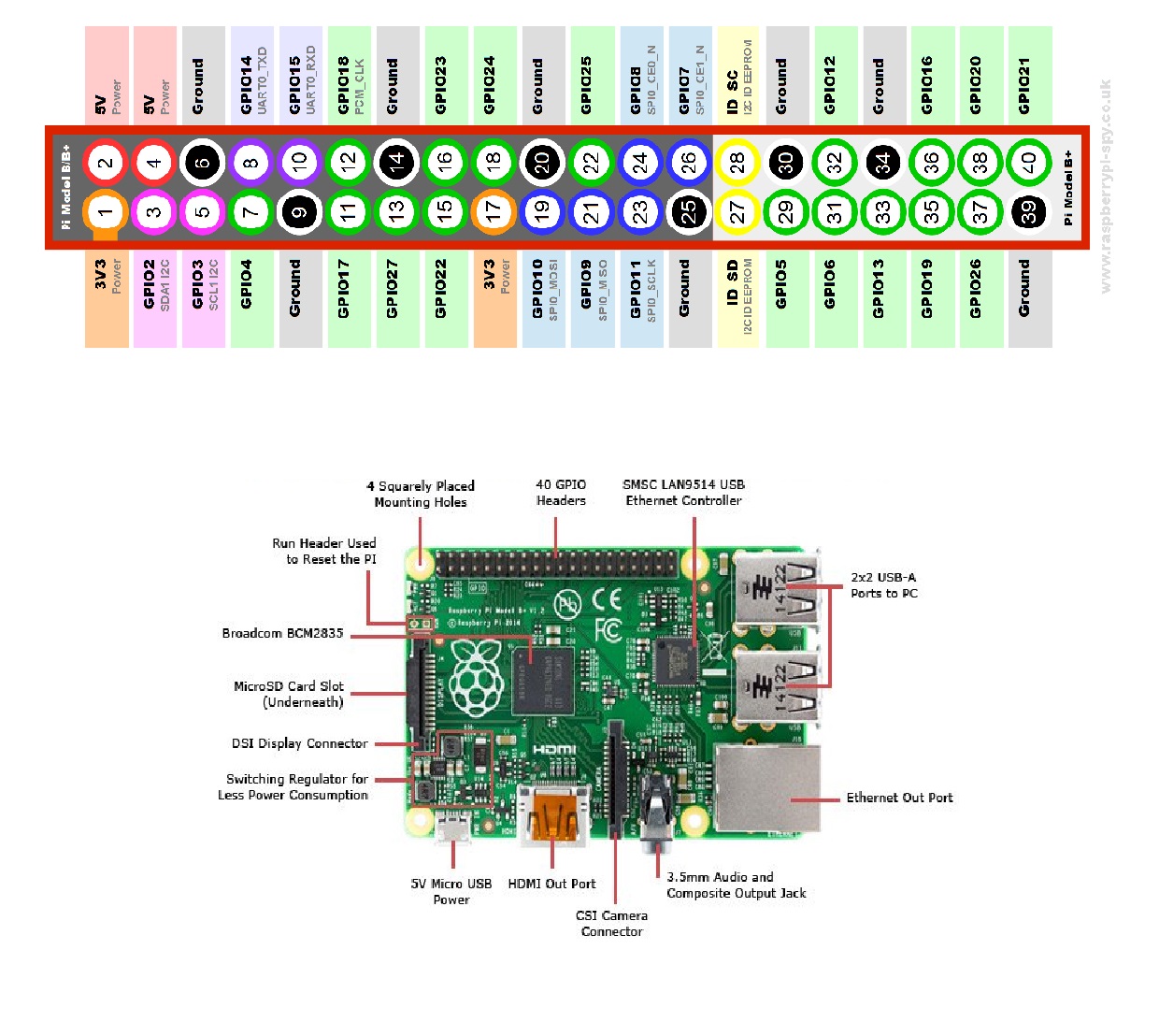
Board Modes[edit]
The Raspberry Pi has a number of “board modes” depending on which library you use for development. You can only use one board numbering system (BOARD or GPIO) per project, and you usually need to configure this using a method made available in the library. Some of these modes include:
- BCM Mode
This is the pin numbering that is tied to the Broadcom chip that powers the Raspberry Pi.
- GPIO/Physical Mode
This is the pin numbering that matches the physical pin numbering of the header.
- WiringPi numbering
WiringPi is a library for writing C/C++ applications on the Raspberry Pi. It has it’s own unique pin numbering. It includes a useful function for viewing all the pinouts, numbering, and what their current state is. A screenshot of this function is shown in Figure [fig:gpio-readall].
Operating Systems[edit]
For details on installing and configuring the operating system, see RaspberryPi:Installation
Raspberry Pi OS[edit]
Previously known as Raspian, Raspberry Pi OS is the default operating system from the Raspberry Pi Foundation. There are three versions available:
- Raspberry Pi OS with desktop and recommended software
- This is a large image, containing packages for a desktop environment and other (often not useful) packages
- Raspberry Pi OS with desktop
- Contains a desktop environment and useful packages
- Raspberry Pi OS Lite
- A simple OS without desktop environment (just a command line interface)
The latest versions of Pi OS can be downloaded directly from the Raspberry Pi Website
Other Useful Links[edit]
- RaspberryPi:Installation
- A guide to get going with your Raspberry Pi
- RaspberryPi:Programming
- A brief introduction to programming on the Pi
- RaspberryPi:ProgrammingInC
- A quick guide on programming in C or C++ on the Pi
- RaspberryPi:ProgrammingInPython
- A quick guide on programming in Python on the Pi
- RaspberryPi:Networking
- A brief overview of how to network with the Pi
- RaspberryPi:AdvancedConnectivity
- More complex but reliable ways of connecting to your Pi
- RaspberryPi:DebuggingConnectivity
- Hints for debugging network connectivity
- RaspberryPi:RTC
- How to install an RTC on the Pi